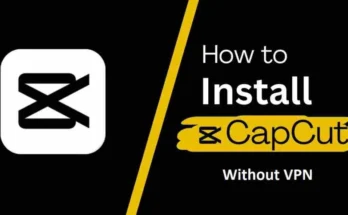Change an Icon for a Mobile App
In the ever-evolving world of mobile applications, the icon serves as a critical element that influences user engagement and brand recognition. A well-designed app icon not only attracts users but also conveys the app’s purpose and identity. In this article, we will explore the detailed process of changing an icon for a mobile app, ensuring your app stands out in the crowded marketplace.
Understanding the Importance of App Icons
An app icon is the first point of interaction between the user and your application. It is more than just a graphical representation; it is a powerful branding tool. A compelling app icon can:
- Enhance Visibility: A distinct and recognizable icon makes your app easily identifiable among numerous others.
- Increase Downloads: Users are more likely to download an app with a visually appealing and professional-looking icon.
- Improve Brand Identity: Consistent and well-designed icons contribute to stronger brand recall and loyalty.
Key Elements of an Effective App Icon
Before diving into the process of changing an app icon, it is crucial to understand the key elements that make an icon effective
The first step in changing your app icon is to conceptualize a new design. This involves brainstorming and sketching various ideas that reflect your app’s core functionality and brand identity.Once you have a concept in mind, use professional design software to create your icon. Popular tools include
Different platforms have specific guidelines for app icons. Adhering to these guidelines ensures your icon meets all technical requirements and looks optimal on each device.After designing your icon, export it in the required sizes and formats. Test the icon on various devices to ensure it looks good across different screen sizes and resolutions.Once satisfied with your icon, integrate it into your app’s project files. The process varies slightly between iOS and Android.
Steps to Change an Icon for a Mobile App
In Xcode, replace the existing icon assets with your new ones in the Asset Catalog.Ensure the CFBundleIcons key in your Info.plist file references the correct icon files.In Android Studio, replace the existing drawable resources with your new icon files.Ensure the android:icon attribute in your AndroidManifest.xml file points to the new icon.
After integrating the new icon, submit an update to the respective app stores. This step is crucial to make the new icon available to users.Mention the new icon in the app update description to inform users of the change.Be prepared for the review process, especially on the Apple App Store, which can take a few days.
Best Practices for App Icon Design
Simplicity is key. A cluttered icon can be hard to recognize, especially at smaller sizes. Focus on one or two key elements that best represent your app.Your icon should be distinctive and memorable. Avoid generic designs and strive for a unique look that stands out.Maintain consistency with your brand’s visual identity. Use colors, shapes, and styles that align with your overall brand aesthetics.
Test your icon on different devices and screen sizes. Ensure it looks good in all contexts, from app stores to home screens.Respect the design conventions of the platform. An icon that looks great on iOS may not necessarily fit well on Android, and vice versa.