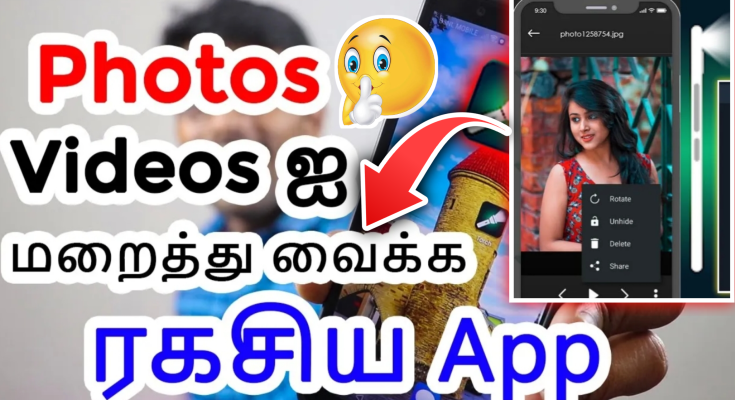Hide Your Personal Photos and videos
The Torch Vault Flashlight app is an Android application that disguises itself as a flashlight app but has a hidden vault feature accessible by long-pressing the torch title.
This vault allows users to hide and secure personal photos, videos, and various files with a password or fingerprint lock. Notably, the app also enables the hiding of audio files and offers the option to save files to Google Drive for easy transfer to other devices.
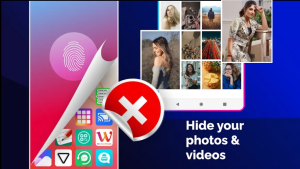
Flashlight app features
The app does not request personal information and provides a smart way to protect personal data discreetly.
The Torch Vault Flashlight app features include the ability to hide and save photos, videos, audio files, and notes securely. Users can lock and hide personal files behind a disguised torch interface, access the vault with a secret pin code, and easily unlock or unhide files.
Additional features include intruder selfie capture, face-down lock for emergencies, uninstall protection, and the ability to hide the app icon. The app ensures privacy by encrypting and locking files locally on the device, with no online storage for hidden files.

To hide photos and videos using Torch Vault,
follow these steps:
Launch the Torch Vault app and long-press on the info button to access the vault.
⚡️Set a pin code and confirm it by pressing “??.”
⚡️Enter and confirm your pin, then set up a security question.
⚡️You can now log in to the Gallery Vault by entering the pin.
⚙️To access the hidden Gallery Vault:
🌟Open your default Gallery, select a picture, click the share button, and choose “Open Flash Light Vault.”
🌟Alternatively, enter ##444555## in your dial pad to open the vault
🌟Access the hidden Gallery Vault by entering the pin code or using your fingerprint if available on your device.
🌟To hide photos and videos, open the app, select the files you want to hide, and follow the on-screen instructions to secure them in the vault

Upcoming features:
The upcoming features for the Torch Vault Flashlight app include the ability to hide audio files, save files to Google Drive for easy transfer to other devices, and the option to lock and hide personal photos, videos, audio files, and notes securely within the app’s vault.
Additionally, the app will continue to provide a simple and effective way to protect sensitive files from unauthorized access by encrypting and locking them behind a pin code or fingerprint lock. Users can expect enhanced security and privacy features to safeguard their personal data discreetly.
To provide feedback for Torch Vault on Android, you can typically do so through the app store where you downloaded the application. Here are the general steps to provide feedback for an Android app like Torch Vault:
Enhanced security
Open the Google Play Store on your Android device.
Search for “Torch Vault” in the search bar.
Find the Torch Vault app in the search results and click on it.

Scroll down to the “Ratings and Reviews” section.
Click on the option to rate the app (usually represented by stars) and leave your feedback in the form of a review.
You can share your experience, suggestions, or any issues you encountered while using the app.
By following these steps, you can easily provide feedback for Torch Vault on Android, helping developers improve the app and assisting other users in making informed decisions about using the application
To set up a password or fingerprint lock for Torch Vault on Android, follow these steps:
Download and install the Torch Vault app from the Google Play Store.
Open the app and navigate to the settings or security section within the app.
Look for options related to setting up a password or fingerprint lock.
Choose the option to set up a password or fingerprint lock based on your preference.
Follow the on-screen instructions to register your fingerprint or create a password.
fingerprint or password is set up
Once your fingerprint or password is set up, you can use it to access the vault where you can hide and secure your photos, videos, and other files.
Ensure to grant the necessary permissions for the app to use your fingerprint for authentication.
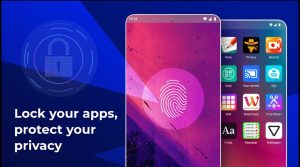
By following Using a fingerprint lock for Torch Vault on Android offers several benefits:
Enhanced Security: Fingerprint locks provide a high level of security as they are unique to each individual, making it difficult for unauthorized users to access your hidden files.
these steps, you can easily set up a password or fingerprint lock for Torch Vault on your Android device, enhancing the security of your hidden files and ensuring that only authorized users can access them.
Convenience:
Fingerprint locks offer a convenient way to unlock your vault without the need to remember complex passwords or patterns. It allows for quick and easy access to your hidden photos, videos, and files.
Quick Access: With a fingerprint lock, you can swiftly unlock your vault by simply placing your registered finger on the sensor, saving time compared to entering a password or pattern
Personalization: Fingerprint locks add a personal touch to your security measures, as your fingerprint becomes the key to accessing your private data, enhancing the overall user experience.
Overall, using a fingerprint lock for Torch Vault on Android combines security, convenience, quick access, and personalization to ensure that your hidden files remain secure and easily accessible only to you.

To use Torch Vault to hide photos and videos on Android, follow these steps:
Download and install the Torch Vault app from the Google Play Store or other app stores.
Launch the app and tap on the “Torch” icon to turn on the LED light.
Long-press on the “Torch” icon to access the vault.
Enter your secret pin code to unlock the vault.
Select the photos and videos you want to hide and move them to the vault.
Tap on the “Save” button to save the files in the vault.
To access the hidden files, long-press on the “Torch” icon, enter your pin code, and select the files you want to unhide.
The most recent update for Torch Vault Flashlight – Hide, as of February 25, 2024, includes minor bug fixes and improvements. For further details on upcoming updates, it’s advisable to monitor the app’s official page on Google Play Store or the developer’s website for announcements and release notes.

wait for few seconds download link
Disclaimer:
The Torch Vault Flashlight app disclaimer warns users about the potential impact of continuous LED flash usage on battery life and the possibility of the app emitting strobe light that could disturb individuals with epilepsy.
It advises users to use the app at their own risk and highlights that the developer, Ltd, assumes no liability for any medical harm caused by the misuse of the product. Additionally, the disclaimer emphasizes the importance of user discretion and awareness when using the app, especially in relation to its flashlight and strobe functionalities
Note: The exact steps may vary depending on the version of the app and the device you are using. It’s always a good idea to refer to the app’s user manual or instructions for specific guidance.