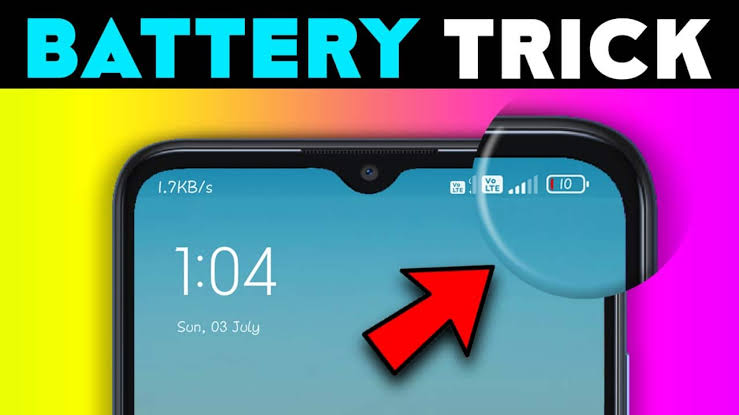Full charge Alarm notification
A full battery charge alarm can be a handy tool to prevent overcharging and improve the lifespan of your device’s battery. There are several ways to achieve this:
Built-in Features:
Android and iOS: Both operating systems have built-in battery optimization features that learn your charging habits and can send notifications when your device reaches full charge. You can usually find these settings in the “Battery” section of your device’s settings.
Laptop & Chromebook: Many laptops and Chromebooks have LED indicators or on-screen notifications that light up or appear when the battery is fully charged.

Third-Party Apps:
Smartphones: There are many free and paid apps available for both Android and iOS that offer full battery charge alarms with customizable features like different sounds, vibrations, and notifications. Some popular options include Full Battery Alarm, Battery Guru, and Battery Life.
Windows & macOS: For laptops and desktops, software like Battery Monitor (Windows) and Coconut Battery (macOS) can be downloaded to track battery health and receive notifications when fully charged.
Other Options:
Smart Plugs: Some smart plugs have built-in timers that can automatically cut off power to your device once it reaches full charge.
Chargers with Built-in Alarms: Certain chargers, especially for specific gadgets like cameras or headphones, come with built-in alarms that sound when the battery is full.
Choosing the Right Method:
The best method for you will depend on your preferences and your device. Built-in features are often the simplest option, while third-party apps offer more customization options. Smart plugs and specialized chargers can be convenient for specific situations but may require additional investment.

The features of a full battery charge alarm can vary depending on the device or app you’re using, but here are some common ones:
Basic features:
Alert: Notifies you when your device reaches 100% battery charge. This can be done through sounds, vibrations, LED lights, or on-screen notifications.
Customization: Choose from different alarm sounds, vibration patterns, and notification styles. Some alarms even allow you to set custom messages or record your own voice alert.
Charge level notification: Some alarms display the current battery level in addition to the full charge notification. This can be helpful for monitoring your battery and planning ahead.
Automatic activation: Most alarms automatically turn on when you plug your device in and deactivate when it’s fully charged.
Advanced features:
Scheduled charging: Set your device to only charge to a certain percentage at specific times, preventing unnecessary wear on the battery.
Trickle charging: Some alarms can maintain a full charge without overcharging, keeping your battery healthy for longer.
Temperature monitoring: Monitor the temperature of your device while charging to prevent overheating.
Battery health notifications: Get alerts if your battery health is deteriorating.
Integration with smart home devices: Some alarms can trigger smart home devices, such as turning off lights or starting routines, when your device is fully charged.

Apps & Devices:
Phone & Tablet Apps: Many dedicated “Full Battery Charge Alarm” apps are available for free or at a low cost. These offer various features and customization options.
Smart Devices: Some smart speakers and displays (e.g., Google Home, Amazon Echo) have built-in routines or skills that can sound an alarm when your device is fully charged.
Laptops & Wearables: Some laptops and wearables come with built-in notifications or alarms for full battery charge.
Choosing the right full battery charge alarm depends on your needs and preferences. Consider what features are most important to you and check out the options available for your device.
Additional Tips:
Avoid leaving your device plugged in for extended periods after it reaches full charge.
Unplug your device when it’s not in use, especially overnight.
Use the original charger or a high-quality certified charger to maintain battery health.
fully charged. Stop unnecessary charging.
Full Battery Charge Alarm lets you know when your battery is fully charged🔋, so you can unplug your phone/tablet.
Stop unnecessary charging, take care of your device, save power and electricity.✔️
New optional beta feature, low battery alarm/charge reminder (turn it on in settings first to use the feature), helps you charge your device on-time too!🔌

With configurable alarm options such as alarm ringtone, you can customize the alarm the way you want it to be.
Features
⭐️ Helps you unplug your phone/tablet on-time.
⭐️ New optional bonus feature (beta): Low battery alarm/charge reminder (you can enable this & configure the percentage in settings).
⭐️ Set custom alarm ringtone (in the app settings), or disable sounds for the alarm.
⭐️ Use or disable vibration for the alarms.
⭐️ Material design looks.
⭐️ Simple and easy to use.
⭐️ Fast and lightweight.
⭐️ No bloat/unnecessary features.
⭐️ Clean and simple user interface.
⭐️ Free!
How to use a Full Battery Charge Alarm app:
1. Download and Install:
Find the app in your device’s app store (e.g., Google Play Store for Android, App Store for iOS).
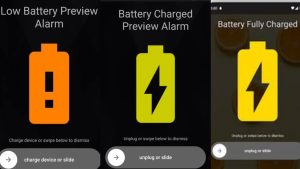
Download and install it as you would any other app.
2. Open the App:
Locate the app icon and tap it to open.
3. Enable the Alarm:
Look for a toggle or switch labeled “Full Battery Alarm” or similar.
Enable it to activate the alarm.
4. Customize Settings (Optional):
Many apps offer customization options,such as:
Ringtone: Choose the sound you want to hear when the alarm goes off.

Vibration: Enable or disable vibration along with the alarm.
Volume: Adjust the alarm volume.
Delay: Set a delay to silence the alarm after a certain time.
Low Battery Alarm: Enable a separate alarm to notify you when your battery reaches a low level (if available).
5. Plug In Your Device:
Connect your device to a charger.
The app will monitor the battery level and trigger the alarm when it reaches 100%.
6. Unplug Your Device When Alarm Sounds:
When you hear the alarm, unplug your device to avoid overcharging.

Wait for few seconds Download Link
I hope this information helps! Let me know if you have any other questions.
What’s New features:
Fixed a possible crash on certain devices. Additional optimisations for Android 14.